A few days ago, Amadeo, my Galaxy W Android phone got stolen on my way home from work. My brother let me borrow his old Nokia C2-06 phone that he doesn’t use anymore that got from his Globe mobile plan, before.
The entire day, I was pondering on how to import my Google Contacts to the Nokia mobile phone I borrowed from my brother using Nokia Ovi Suite. I couldn’t figure out why whenever I import the .vcf file I exported at my Google account, it only imports the first contact from my list. I’ve tried different methods and finally, found out why it does that and also the solution for it.
It only imported one contact because the Nokia Ovi Suite is not capable of reading multiple phone numbers from a single .vcf file. Therefore, you have to split your contacts to different .vcf files, and this is very tedious to do manually.
So, here’s what I did to make it easier and hopefully, you may find it useful:
- I exported my Google Contacts to a single .vcf file. Yes, you don’t have to export it manually one by one. Save it as contacts.vcf.
- Then downloaded VCard Splitter and ran it.

- In the Source File box, choose the contacts.vcf.
- Then, create a folder in your Desktop, and name it Contacts.
- In the Target Directory, choose that Contacts folder in your Desktop. Be sure to this because the contacts.vcf file will be split into several files and it will most probably clutter your Desktop if you didn’t create a folder for it.
- Run your Nokia Ovi Suite and import your .vcf files through File > Import Contacts.
And that’s it!
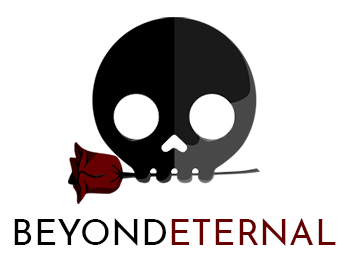


2 Comments
Simply adding my Google account did not work for me at first. This is my solution to using my Google contacts on my Windows Phone, http://acquirements.wordpress.com/2013/09/10/transfer-contacts-from-android-to-windows-phone/ .
This is cool! It might be useful to me someday! Thanks for the tip! 🙂