Since a lot of people are asking me on how I did this, I thought of writing this easy to follow tutorial on how I managed to change my Pidgin theme in Windows.
I tried this both at Windows XP (work PC) and Windows 7 (personal laptop) OS and it works just fine.
First, after installing Pidgin, I downloaded these files: GTK+ Themes and GTK+ Theme Switcher and extracted them.
Next, go to your <Pidgin directory>Gtk folder and extract the GTK + Themes folder in it. Usually, it’s at C:Program FilesPidginGtk.
Then, I copied the gtk2_prefs.exe file from the GTK Theme Switcher to the <Pidgin directory>Gtkbin folder.
Then, run the gtk2_prefs.exe file and the GTK Theme Switcher window will pop up.

Choose a theme you want from the list and click [Ok]. You can also check apply for all users, if you wanted to.
If it asks if the gtkrc will be overwritten, just click [Yes]

And you’re done.
If you have your Pidgin on when you did this, you’ll have to close and restart your Pidgin for the changes to take effect.
—
If you want to further customize the colors in your chat boxes, like this below, continue reading.

Right click the Pidgin Icon that can be found on the lower right of your screen.

A list of selections would pop up. Then, select Plugins.

When the list of plugins pops up, look for Pidgin GTK + Theme Control and click [Configure Plugin].

Change the colors, fonts, etc. to you heart’s content but remember to click [Re-read gtkrc files] button before closing. If not, you wont be able to see your changes.

That’s it! Have fun! =)
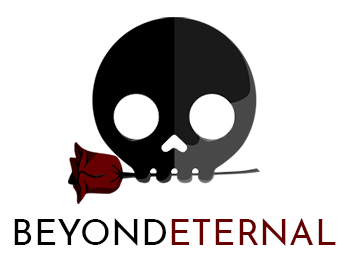
8 Comments
Thanks! This guide really did help me =]
But the themes folder should be placed in C:Program FilesPidginGtkshare insteal of C:Program FilesPidginGtk
I was referring to the GTK folder, not the theme folder. But, yes, the theme folder is inside the shared folder. 🙂
Thanks. It works for me however any ideas on how to change the background of Pidgin?
sorry for the double post, but having a huge problem here. The next thing i sign in the theme change to default instaead. I tried changing the theme but wen i sign in it was still the same. What’s with this???
Hi Anne!
You can change the background by changing the theme.
I didn’t get your second post. Can you explain it further?
thanks!
Thanks 🙂
You’re welcome! 😀